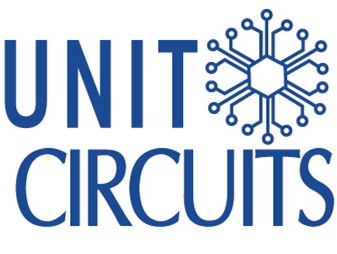Quick Leads
Introduction
If you’ve encountered a *.PRO file and are wondering what it’s for or how to open it, you’re not alone. Used in fields like electronics design and software development, .PRO files store essential data for managing projects. Knowing the origin of a .PRO file can help you determine the right software to access it, whether for PCB design, Qt projects, or other specialized applications.
What Is a .PRO File?
A *.PRO file is a project-related file commonly used to store essential project settings, metadata, and configuration data. Each program structures .PRO files differently, so recognizing the file’s origin is crucial.
| Software | Industry | File Contents |
|---|---|---|
| Altium Designer | Electronics & PCB Design | PCB layers, design rules, component settings |
| Qt Creator | Software Development | Compiler settings, library paths, macros |
| Adobe Proto | Web & App Prototyping | Layout properties, UI elements, interactive designs |
Note: Adobe Proto is discontinued, so alternatives like Figma or Sketch are now more commonly used for web and app prototyping.
Common Uses of .PRO Files by Industry
Here’s how .PRO files function in different industries:
1. Electronics and PCB Design (Altium Designer)
In PCB design software like Altium Designer, .PRO files store project configurations related to design rules, component properties, and board layers. These settings are critical for managing complex electronics projects.2. Software Development (Qt Creator)
In Qt Creator, a software development environment, .PRO files contain metadata for compiling code, including library paths, compiler settings, and macros. These files simplify project management in Qt by centralizing essential settings.3. Web and App Prototyping (Adobe Proto)
Although Adobe Proto is now discontinued, it used .PRO files to save interactive design layouts for web and mobile applications. The files included UI elements, layout settings, and design interactions. For current prototyping needs, tools like Figma or Adobe XD are recommended.How to Open a .PRO File (Step-by-Step Guide)
Follow these steps based on your .PRO file’s associated software:1. Opening in PCB Design Software (Altium Designer)
- Step 1: Ensure that Altium Designer is installed.
- Step 2: Locate the .PRO file in your project directory.
- Step 3: Open Altium Designer, select “Open Project,” and navigate to the .PRO file.
- Pro Tip: Ensure all associated files (like .SCHDOC and .PCBDOC files) are present, as .PRO files often rely on them.
2. Opening in Qt Creator (Software Development)
- Step 1: Open Qt Creator, which natively supports .PRO files.
- Step 2: Use “Open Project” to load the .PRO file, which will import all project settings.
- Pro Tip: For advanced configurations, you can add custom variables within the .PRO file to define project-specific paths and settings.
3. Using a Text Editor (General Method)
If the associated program isn’t installed, try a text editor like Notepad or Visual Studio Code:- Step 1: Right-click the .PRO file, select “Open with…” and choose a text editor.
- Step 2: Look for readable text that might indicate the file’s origin (e.g., paths or commands for Altium or Qt Creator).
- Note: Some .PRO files may contain plain text, which can give clues about compatible software.
4. Alternative Options and Universal File Viewers
- Free PCB Design Tool (e.g., KiCad): If you don’t have Altium, try importing the file in KiCad.
- Text Editor with Syntax Highlighting: For Qt projects, tools like Sublime Text and Visual Studio Code can help you read .PRO file contents.
- Universal File Viewers: Programs like File Magic or Free File Viewer can open multiple file formats and may help identify unknown file structures.
Troubleshooting Common Issues with .PRO Files
- Unsupported File Format Error: This error suggests the .PRO file was opened with incompatible software. Verify the file’s origin before opening.
- Corrupted File Issues: If a .PRO file won’t open, it may be corrupted. Try using file repair tools (e.g., Stellar File Repair) or download a new version from a reliable source.
- File Compatibility: Older software versions may not support newer .PRO file formats. Ensure your software is up to date.
| Common Error Message | Solution |
|---|---|
| “Unsupported file format” | Use correct software (e.g., Altium or Qt Creator) |
| “File corrupted or incomplete” | Try file repair software or re-download |
| “Version incompatible” | Update the associated program |
Safety Tips for Downloading and Opening .PRO Files
- Download from Trusted Sources: To avoid malware, only download .PRO files from reputable sites.
- Run a Virus Scan: Use antivirus software to scan .PRO files before opening them, especially if they contain configuration scripts.
Conclusion
Understanding what .PRO files are and knowing which tools to use can streamline project workflows in electronics design, software development, and beyond. Make sure to identify the correct program for each file type to avoid compatibility issues.Limited Time Offer:
Get $100 off your order TODAY!
Claim your $100 discount now – this offer won’t last long! Today ONLY!
Don’t miss this chance to save on your next project.
[Hurry! Only 50 discounts remaining!]
 Trusted by 100+ businesses worldwide
Trusted by 100+ businesses worldwide No hidden fees – transparent pricing
No hidden fees – transparent pricing Guaranteed quality with on-time deliver
Guaranteed quality with on-time deliverRequest for Quote
RECENT POSTS

Top 10 EMS Companies for Wearable Electronics in 2026 [Fast Prototyping & No MOQ]
Discover the top EMS companies for wearable electronics in 2026 offering fast prototyping, no MOQ, turnkey PCB assembly, and expert solutions for SMT and post-soldering challenges.
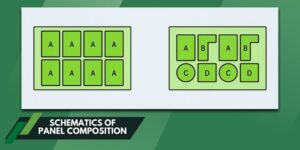
Why PCB Panelization is Essential for Efficient Assembly and Cost Optimization?
Discover why PCB panelization is key to efficient SMT/THT assembly. Cut costs, reduce errors, and get fast, no-MOQ turnkey service. Upload your BOM for free DFM review.
RELATED POSTS
Leading PCBA Manufacturer
✅ Assemble 20 PCBAS for $0 ✅ Get $100 OFF – Risk-Free Trial!
✅ 100+ Satisfied Customers
✅ Ensured Quality & On-Time Delivery
✅ Free Trial, No Commitments!